For Participants
Username Recovery and Password Reset
Have you forgotten the username or password to your Ontario Health Study account? These can be quickly recovered or reset from the Sign in page. Please see below for detailed instructions.
If you are having difficulties, please call us at 1-866-606-0686 Monday to Friday from 9 a.m. to 5 p.m. or email us at info@ontariohealthstudy.ca. We are happy to help you.
How to recover your username
- Click Forgot your username?
- You will then see the following page:
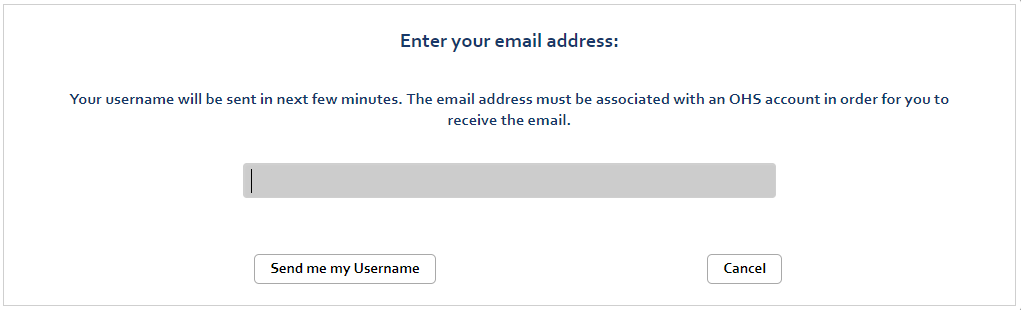
- Please enter the email address you used to register for the Study.
- Click Send me my Username.
- You will be sent an email (to the email on file and confirmed above) containing your username.
- When you close this pop-up, you should return to the log in page to log into your account with your correct username.
How to reset your password via email
- From the login page enter your correct username. If the correct username is not used, password recovery will not work.
- Click Forgot your password?
- You will see a popup asking you to choose the method for resetting your password.
- Click on the first option that says Click here to reset your password via email.
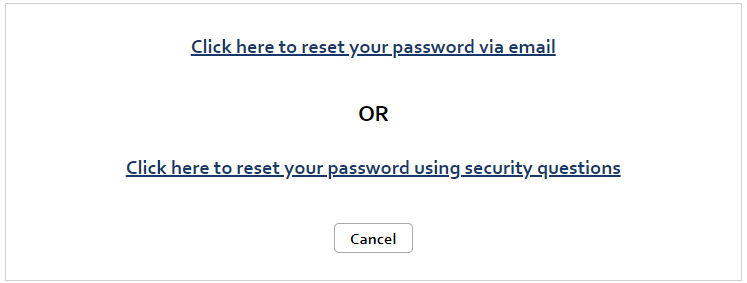
- You will then see the following page appear:
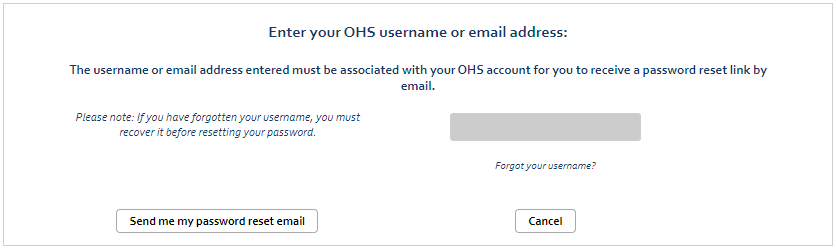
Please enter your OHS username, or the email address you used to register with for the Study. - Click Send me my password reset email.
- If the correct username or email address was entered, you will receive a message stating that the password reset link has been sent to the email address associated with your Ontario Health Study account. If an incorrect username or email address was entered, or if the email address is associated with multiple accounts, an error message will appear. If this occurs, please call us at 1-866-606-0686 or email info@ontariohealthstudy.ca.
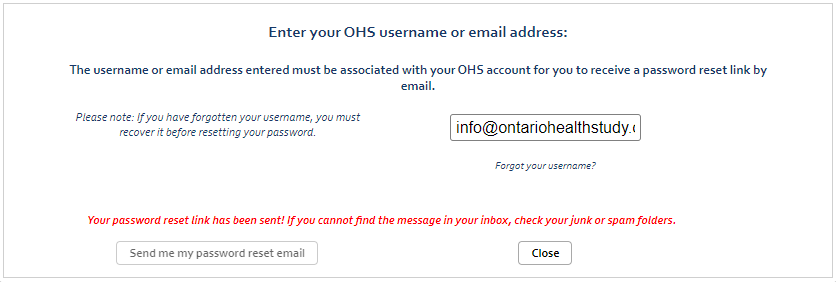
- Please open your email to check for the email with the password reset link. For security reasons, the password reset link is only valid for 12 hours. Click the link in the email that says: “To reset your password, please click here” and a new box will appear asking you to create a new password.
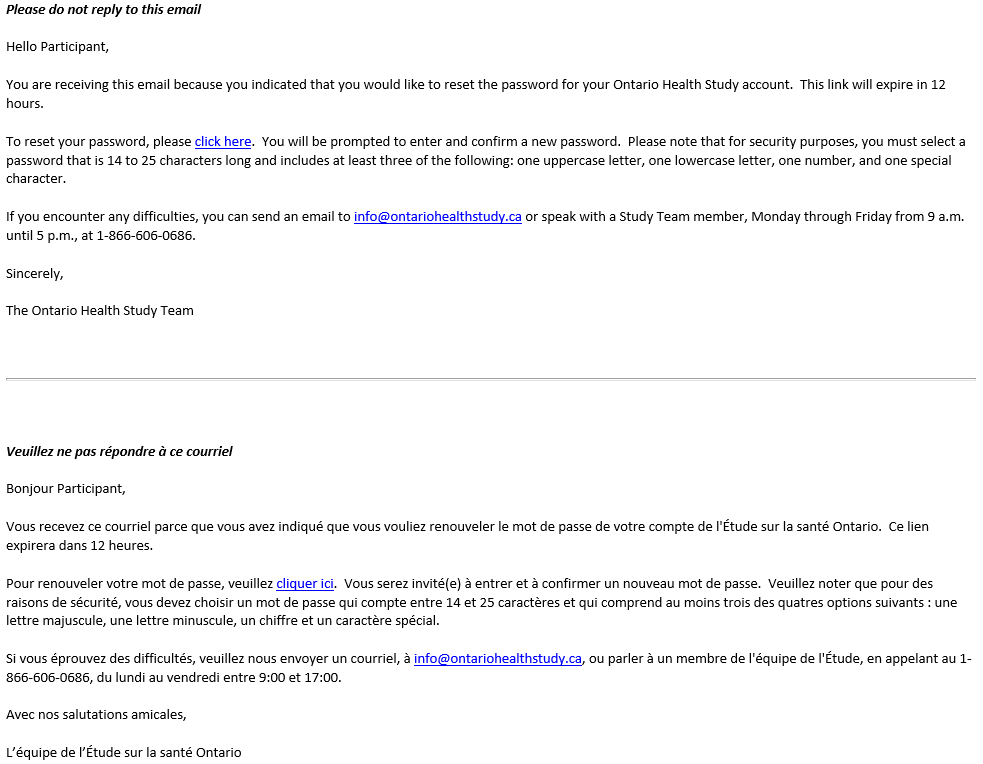
- A new page will pop up and you will then be prompted to create a new password and confirm it.
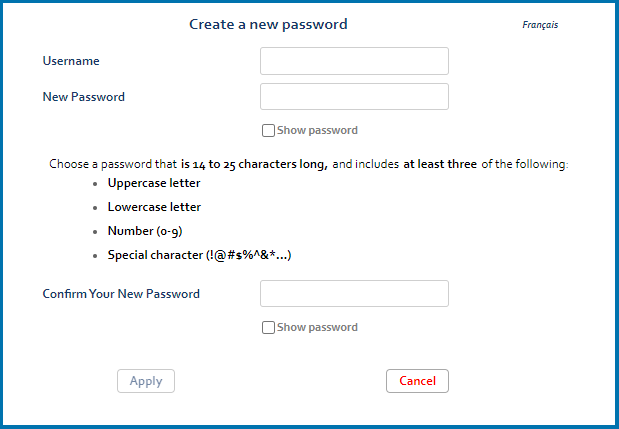
- Once you have entered and confirmed your new password click on Apply.
- After successfully entering a new password you will be taken back to the main login page to log back into the study with your newly created password.
- This password reset method will also unlock a locked account.
How to reset your password via security questions
- From the login page enter your correct username. If the correct username is not used, password recovery will not work.
- Click Forgot your password?
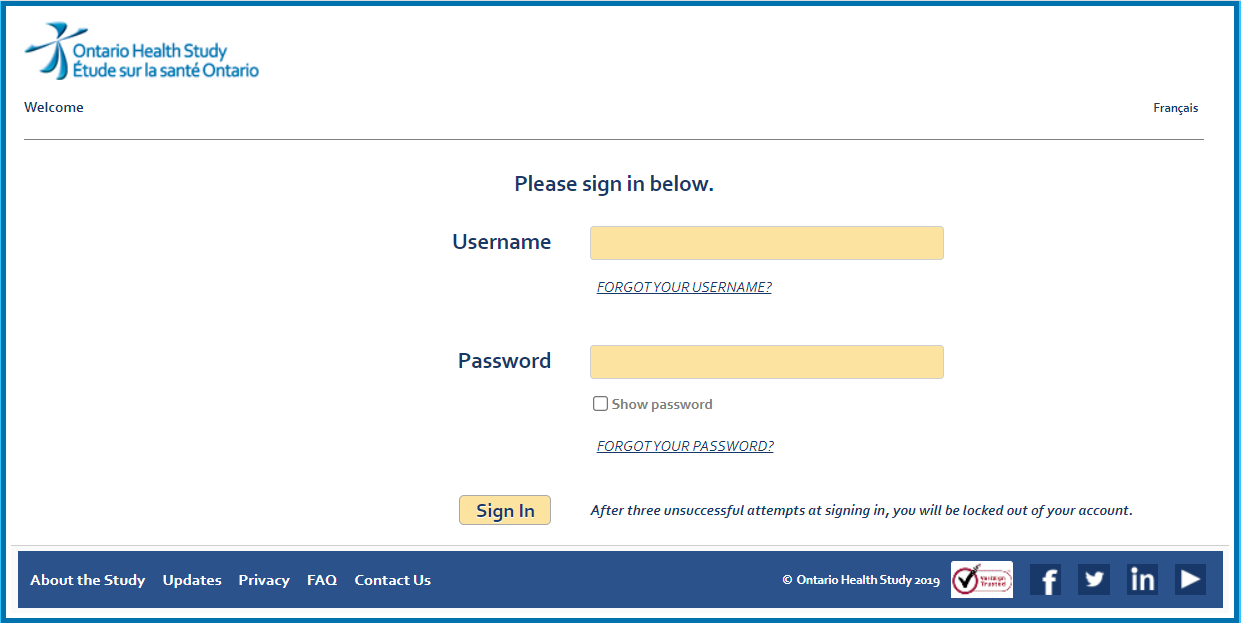
- You will see a popup asking you to choose the method for resetting your password.
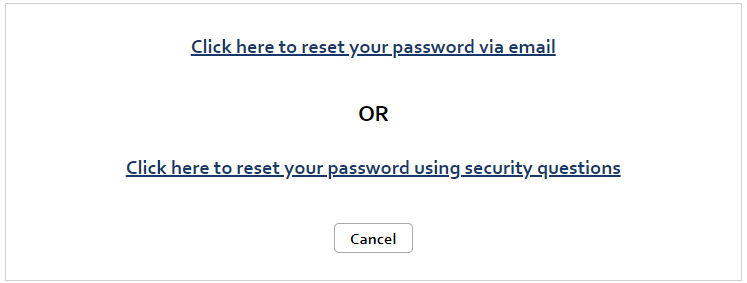
- Click on the second option that says Click here to reset your password using security questions.
- A pop-up will appear on the screen prompting you to answer your security questions. Please note that your responses are NOT case sensitive.
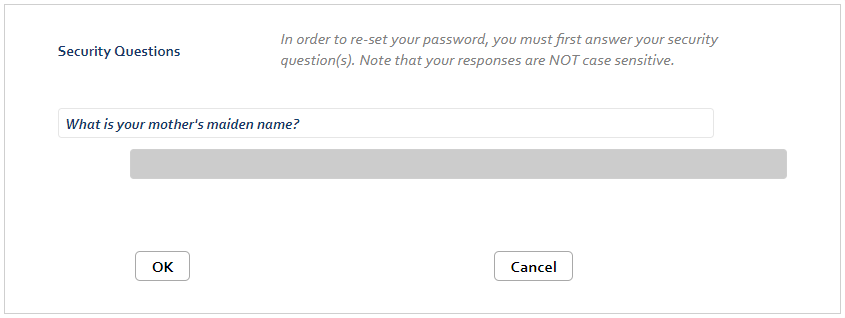

- Once you have answered your security questions correctly click OK.
- A new page will pop up and you will then be prompted to create a new password and confirm it.
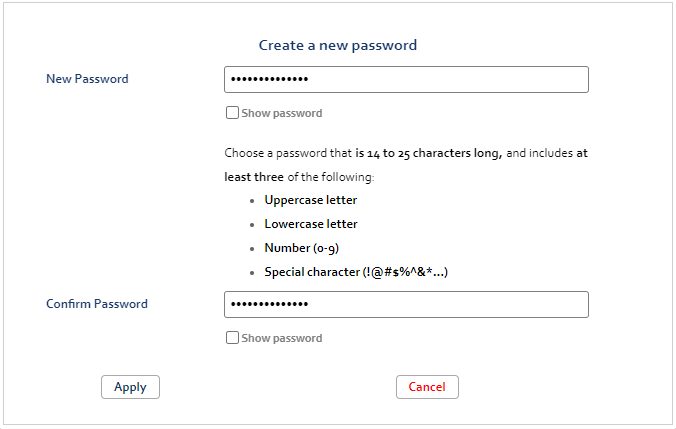
- Once you have confirmed your new password click Apply.
- After successfully creating a new password you will be taken back to the main login page to log back into the study with your newly created password.
- This password reset method will also unlock a locked account.
Tips for username recovery and password reset
- If you have forgotten both your username and your password, you must recover your username first before resetting your password.
- The recovery and reset tools require a unique email address in our system. If you have multiple accounts associated with the same email address, please contact a Study representative for assistance.
- As a security precaution, password reset links sent to your email address are only valid for 12 hours. If this time expires before it is used, a new link must be created. If you don’t see our email in your inbox, check your junk and/or spam folders.
- If your account has been locked due to repeated unsuccessful attempts to log in, it can be unlocked by resetting your password either via email or by answering security questions. Your account will automatically unlock in 30 minutes.
- If you recently switched to using a new email address and want your OHS username to be the same as your new email address, contact us. We can change your username to match your new email address.
